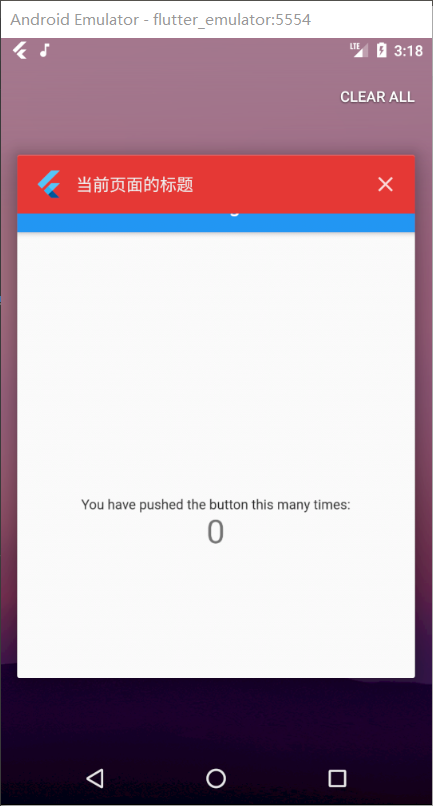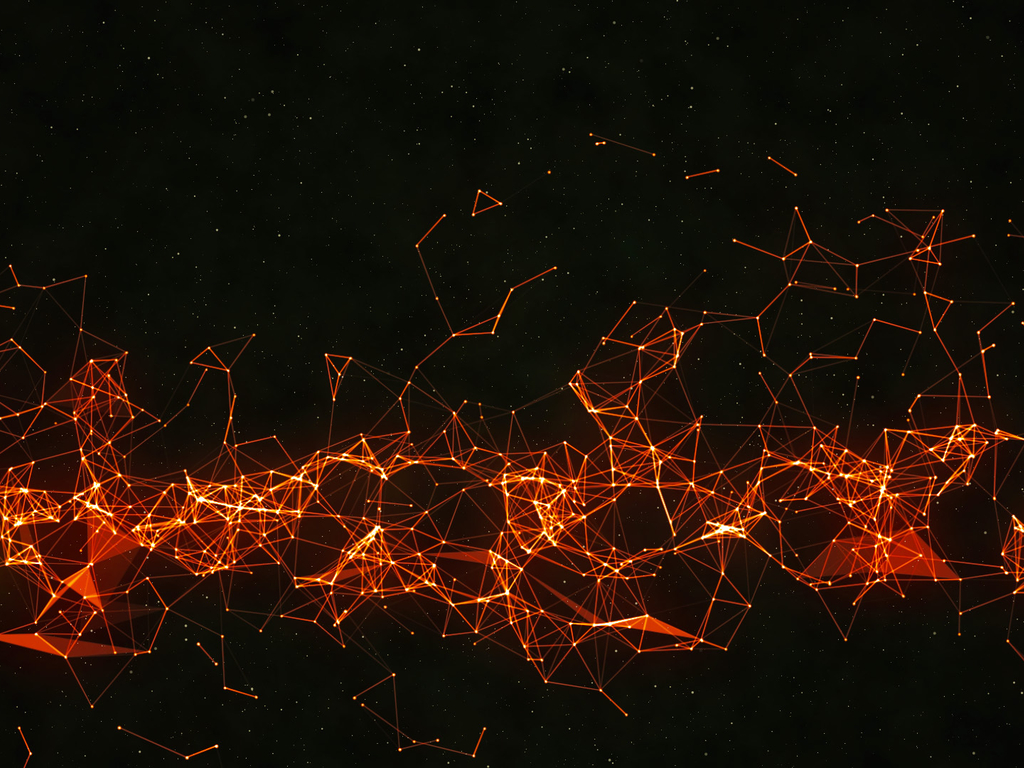Flutter-SystemChrome
Flutter-SystemChrome
切换横竖屏时用到 SystemChrome,它作为一个全局属性,很像 Android的Application,功能很强大。
setPreferredOrientations
在我们日常应用中可能会需要设置横竖屏,或锁定单方向屏幕等不同要求,通过 setPreferredOrientations 配合实现;简单可以按 portraitUp 上 / portraitDown 下 / landscapeLeft 右 / landscapeRight 左 来区分;
Tips:landscapeLeft 是以 portraitUp 顺时针旋转 90 度;landscapeRight 是以逆时针旋转 90 度,故是视觉相反。
1. 单方向
若需要固定应用为单一方向,仅需设置所需要的方向属性即可;
1 | // 竖直上 |

2. 多方向
若需要应用随重力感应变化方向,需设置多个方向属性;
1 | // 竖直方向 |
Tips:
- portraitDown 属性请注意,多方向时一般不会有效果,系统默认不会颠倒;
- 多方向设置时初始方向分两种情况,第一种:当前重力感应方向不在设置多方向列表中,初始方向为列表第一个设置方法;第二种:当前重力感应方向在设置多方向列表中,无论顺序第几位,默认均展示当前重力感应方向(非 portraitDown)。
setEnabledSystemUIOverlays
setEnabledSystemUIOverlays 是指定在应用程序运行时可见的系统叠加,主要对状态栏的操作,读起来比较拗口,但是看测试用例就很明了;参数分 top 顶部 / bottom 底部 两种;
1. SystemUiOverlay.top
默认隐藏底部虚拟状态栏(需手机支持虚拟状态栏设备),即三大金刚键;获取焦点后展示状态栏,展示大小为去掉状态栏时整体大小;
1 | SystemChrome.setEnabledSystemUIOverlays([SystemUiOverlay.top]); |
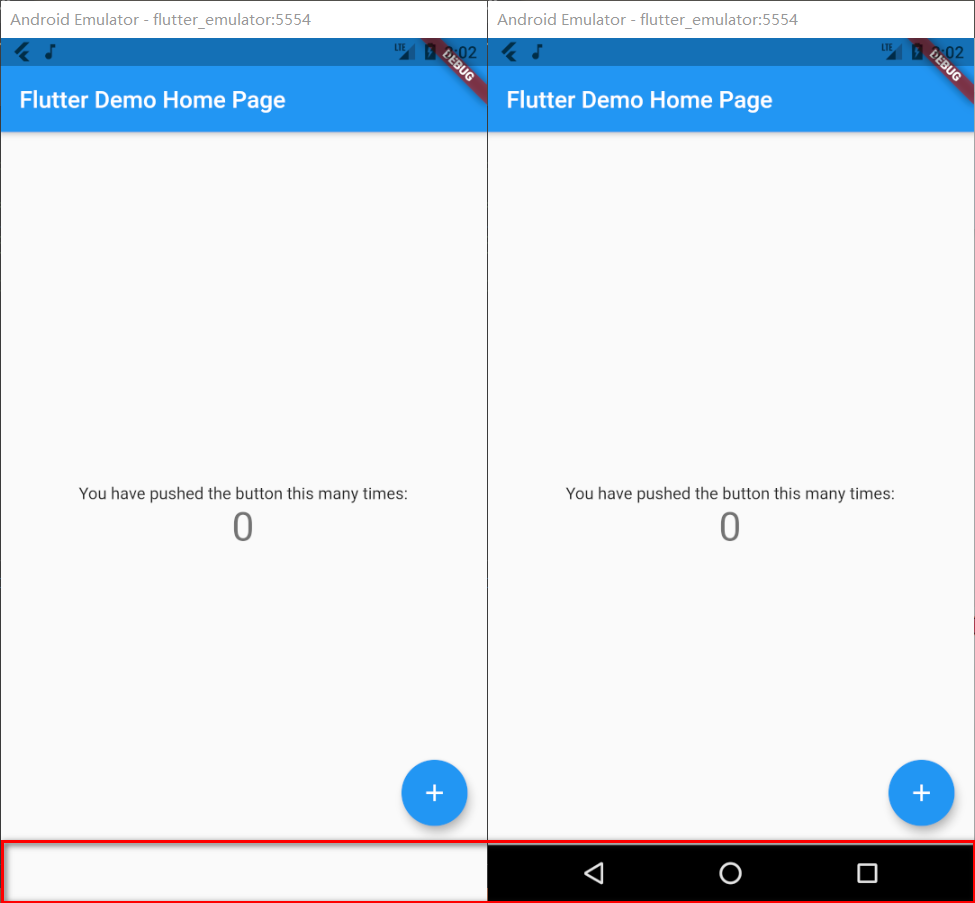
2. SystemUiOverlay.bottom
默认隐藏顶部虚拟状态栏,获取焦点后展示状态栏,展示大小为去掉状态栏时整体大小;
1 | SystemChrome.setEnabledSystemUIOverlays([SystemUiOverlay.bottom]); |
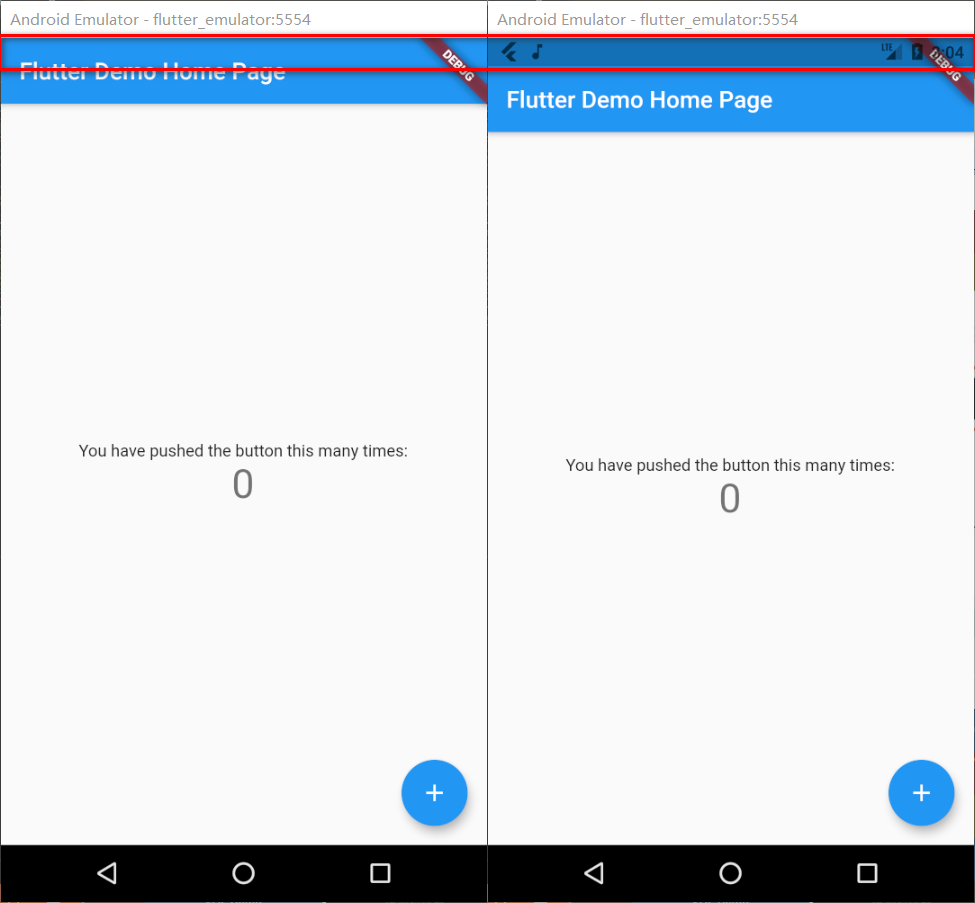
3. 两者皆有
即默认情况,顶部底部状态栏均展示;
1 | SystemChrome.setEnabledSystemUIOverlays([SystemUiOverlay.top, SystemUiOverlay.bottom]); |
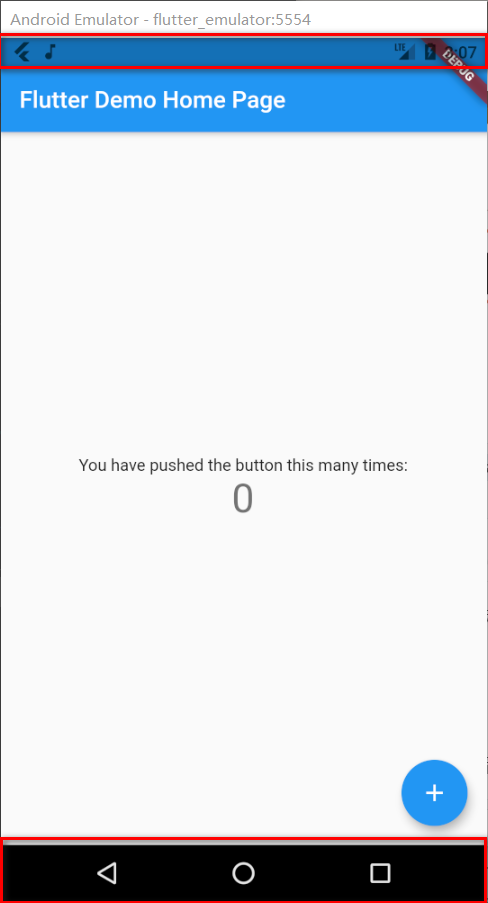
setSystemUIOverlayStyle
setSystemUIOverlayStyle 用来设置状态栏顶部和底部样式,默认有 light 和 dark 模式,也可以按照需求自定义样式;
1. systemNavigationBarColor
该属性仅用于 Android 设备且 SDK >= O 时,底部状态栏颜色;
1 | SystemChrome.setSystemUIOverlayStyle(SystemUiOverlayStyle(systemNavigationBarColor: Colors.pink)); |
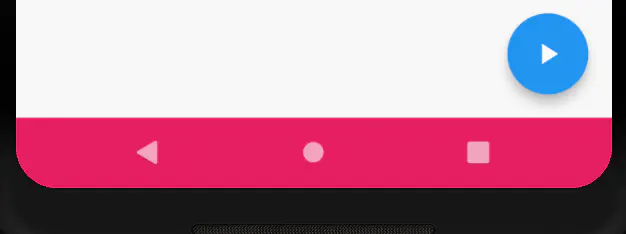
2. systemNavigationBarDividerColor
该属性仅用于 Android 设备且 SDK >= P 时,底部状态栏与主内容分割线颜色,效果不是很明显;
1 | SystemChrome.setSystemUIOverlayStyle(SystemUiOverlayStyle(systemNavigationBarDividerColor: Colors.yellow)); |
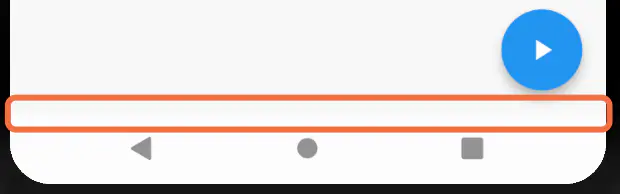
3. systemNavigationBarIconBrightness
该属性仅用于 Android 设备且 SDK >= O 时,底部状态栏图标样式,主要是三大按键颜色;
1 | SystemChrome.setSystemUIOverlayStyle(SystemUiOverlayStyle(systemNavigationBarColor: Colors.pink)); |

4. statusBarColor
该属性仅用于 Android 设备且 SDK >= M 时,顶部状态栏颜色;
1 | SystemChrome.setSystemUIOverlayStyle(SystemUiOverlayStyle(statusBarColor: Colors.red)); |
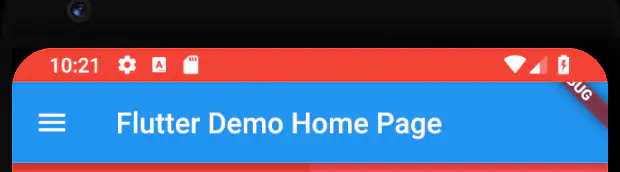
5. statusBarIconBrightness
该属性仅用于 Android 设备且 SDK >= M 时,顶部状态栏图标的亮度;但感觉并不明显;
1 | SystemChrome.setSystemUIOverlayStyle(SystemUiOverlayStyle(statusBarIconBrightness: Brightness.dark)); |
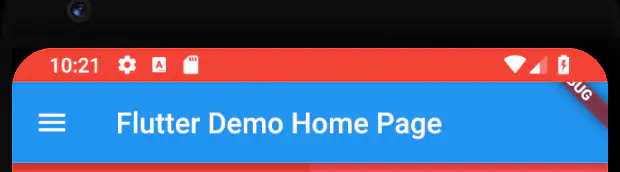
6. statusBarBrightness
该属性仅用于 iOS 设备顶部状态栏亮度;
1 | SystemChrome.setSystemUIOverlayStyle(SystemUiOverlayStyle(statusBarBrightness: Brightness.light)); |
setApplicationSwitcherDescription
该属性显示效果是在应用程序切换器相关的应用程序的当前状态时,反复测试并没有实际效果
1 | SystemChrome.setApplicationSwitcherDescription( |