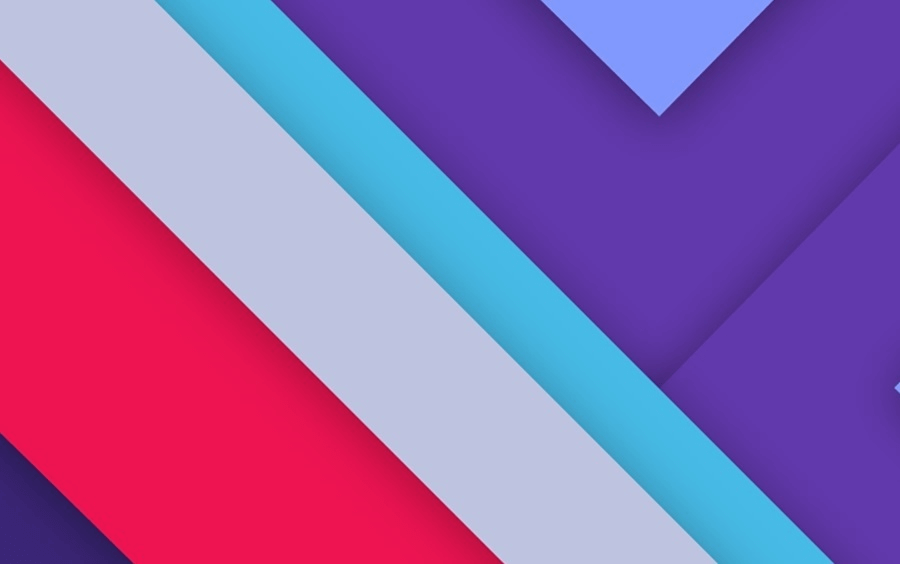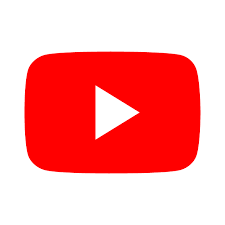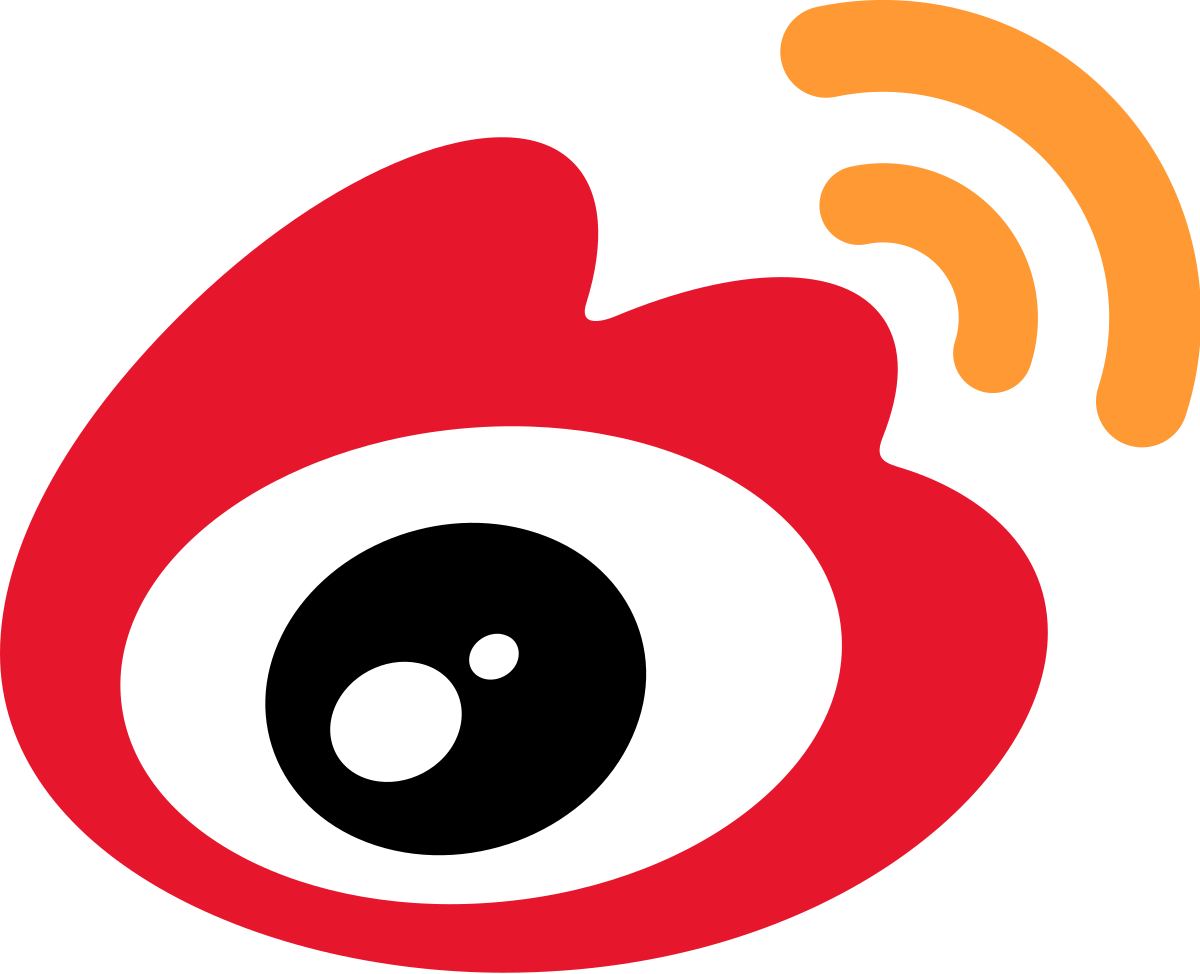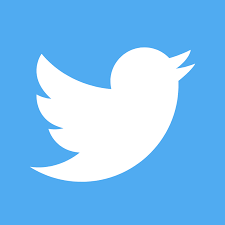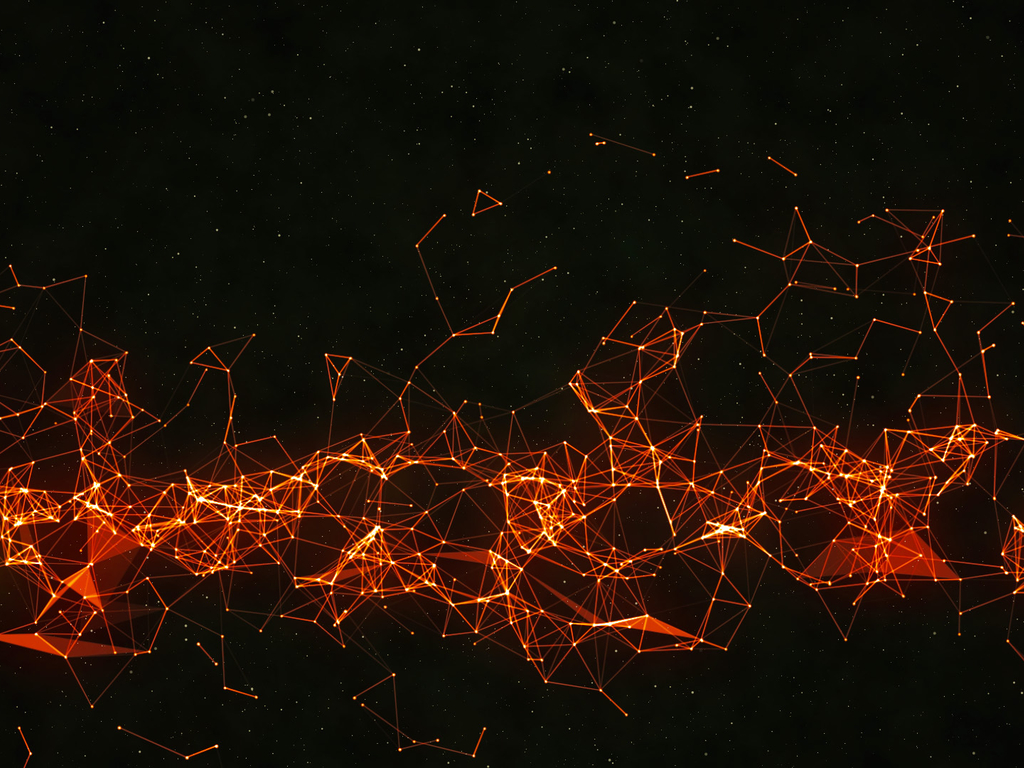標籤外掛是 Hexo 獨有的功能,並不是標準的 Markdown 格式。
以下的寫法,只適用於 Butterfly 主題,用在其它主題上不會有效果,甚至可能會報錯。使用前請留意
標籤外掛雖然能為主題帶來一些額外的功能和 UI 方面的強化,但是,標籤外掛也有明顯的限制,使用時請留意。
Note (Bootstrap Callout) 通用設置 用法 1 用法 2(自定義 icon)
移植於 next 主題,並進行修改。
1 2 3 4 5 6 7 8 9 10 11 12 note: style: simple icons: false border_radius: 3 light_bg_offset: 0
名稱
解釋
style
【可選】標籤樣式
icons
【可選】是否顯示 icon
border_radius
【可選】邊框圓角
light_bg_offset
【可選】背景色偏移量
icons 和 light_bg_offset 只對方法一 生效
Note 標籤外掛有兩種用法
1 2 3 {% note [class] [no-icon] [style] %} Any content (support inline tags too.io). {% endnote %}
名稱
用法
class
【可選】標識,不同的標識有不同的配色
no-icon
【可選】不顯示 icon
style
【可選】可以覆蓋配置中的 style
1 2 3 4 5 6 7 8 9 10 11 12 13 14 15 16 17 18 19 20 21 22 23 24 25 26 27 {% note simple %} 默認 提示塊標籤 {% endnote %} {% note default simple %} default 提示塊標籤 {% endnote %} {% note primary simple %} primary 提示塊標籤 {% endnote %} {% note success simple %} success 提示塊標籤 {% endnote %} {% note info simple %} info 提示塊標籤 {% endnote %} {% note warning simple %} warning 提示塊標籤 {% endnote %} {% note danger simple %} danger 提示塊標籤 {% endnote %}
1 2 3 4 5 6 7 8 9 10 11 12 13 14 15 16 17 18 19 20 21 22 23 24 25 26 27 {% note modern %} 默認 提示塊標籤 {% endnote %} {% note default modern %} default 提示塊標籤 {% endnote %} {% note primary modern %} primary 提示塊標籤 {% endnote %} {% note success modern %} success 提示塊標籤 {% endnote %} {% note info modern %} info 提示塊標籤 {% endnote %} {% note warning modern %} warning 提示塊標籤 {% endnote %} {% note danger modern %} danger 提示塊標籤 {% endnote %}
1 2 3 4 5 6 7 8 9 10 11 12 13 14 15 16 17 18 19 20 21 22 23 24 25 26 27 {% note flat %} 默認 提示塊標籤 {% endnote %} {% note default flat %} default 提示塊標籤 {% endnote %} {% note primary flat %} primary 提示塊標籤 {% endnote %} {% note success flat %} success 提示塊標籤 {% endnote %} {% note info flat %} info 提示塊標籤 {% endnote %} {% note warning flat %} warning 提示塊標籤 {% endnote %} {% note danger flat %} danger 提示塊標籤 {% endnote %}
1 2 3 4 5 6 7 8 9 10 11 12 13 14 15 16 17 18 19 20 21 22 23 24 25 26 27 {% note disabled %} 默認 提示塊標籤 {% endnote %} {% note default disabled %} default 提示塊標籤 {% endnote %} {% note primary disabled %} primary 提示塊標籤 {% endnote %} {% note success disabled %} success 提示塊標籤 {% endnote %} {% note info disabled %} info 提示塊標籤 {% endnote %} {% note warning disabled %} warning 提示塊標籤 {% endnote %} {% note danger disabled %} danger 提示塊標籤 {% endnote %}
1 2 3 4 5 6 7 8 9 10 11 12 13 14 15 16 17 18 19 20 21 22 23 24 25 26 27 {% note no-icon %} 默認 提示塊標籤 {% endnote %} {% note default no-icon %} default 提示塊標籤 {% endnote %} {% note primary no-icon %} primary 提示塊標籤 {% endnote %} {% note success no-icon %} success 提示塊標籤 {% endnote %} {% note info no-icon %} info 提示塊標籤 {% endnote %} {% note warning no-icon %} warning 提示塊標籤 {% endnote %} {% note danger no-icon %} danger 提示塊標籤 {% endnote %}
1 2 3 {% note [color] [icon] [style] %} Any content (support inline tags too.io). {% endnote %}
名稱
用法
color
【可選】顔色
icon
【可選】可配置自定義 icon (只支持 fontawesome 圖標, 也可以配置 no-icon )
style
【可選】可以覆蓋配置中的 style
1 2 3 4 5 6 7 8 9 10 11 12 13 14 15 16 17 18 19 20 21 {% note 'fab fa-cc-visa' simple %} 你是刷 Visa 還是 UnionPay {% endnote %} {% note blue 'fas fa-bullhorn' simple %} 2021 年快到了.... {% endnote %} {% note pink 'fas fa-car-crash' simple %} 小心開車 安全至上 {% endnote %} {% note red 'fas fa-fan' simple%} 這是三片呢?還是四片? {% endnote %} {% note orange 'fas fa-battery-half' simple %} 你是刷 Visa 還是 UnionPay {% endnote %} {% note purple 'far fa-hand-scissors' simple %} 剪刀石頭布 {% endnote %} {% note green 'fab fa-internet-explorer' simple %} 前端最討厭的瀏覽器 {% endnote %}
1 2 3 4 5 6 7 8 9 10 11 12 13 14 15 16 17 18 19 20 21 {% note 'fab fa-cc-visa' modern %} 你是刷 Visa 還是 UnionPay {% endnote %} {% note blue 'fas fa-bullhorn' modern %} 2021 年快到了.... {% endnote %} {% note pink 'fas fa-car-crash' modern %} 小心開車 安全至上 {% endnote %} {% note red 'fas fa-fan' modern%} 這是三片呢?還是四片? {% endnote %} {% note orange 'fas fa-battery-half' modern %} 你是刷 Visa 還是 UnionPay {% endnote %} {% note purple 'far fa-hand-scissors' modern %} 剪刀石頭布 {% endnote %} {% note green 'fab fa-internet-explorer' modern %} 前端最討厭的瀏覽器 {% endnote %}
1 2 3 4 5 6 7 8 9 10 11 12 13 14 15 16 17 18 19 20 21 {% note 'fab fa-cc-visa' flat %} 你是刷 Visa 還是 UnionPay {% endnote %} {% note blue 'fas fa-bullhorn' flat %} 2021 年快到了.... {% endnote %} {% note pink 'fas fa-car-crash' flat %} 小心開車 安全至上 {% endnote %} {% note red 'fas fa-fan' flat%} 這是三片呢?還是四片? {% endnote %} {% note orange 'fas fa-battery-half' flat %} 你是刷 Visa 還是 UnionPay {% endnote %} {% note purple 'far fa-hand-scissors' flat %} 剪刀石頭布 {% endnote %} {% note green 'fab fa-internet-explorer' flat %} 前端最討厭的瀏覽器 {% endnote %}
1 2 3 4 5 6 7 8 9 10 11 12 13 14 15 16 17 18 19 20 21 {% note 'fab fa-cc-visa' disabled %} 你是刷 Visa 還是 UnionPay {% endnote %} {% note blue 'fas fa-bullhorn' disabled %} 2021 年快到了.... {% endnote %} {% note pink 'fas fa-car-crash' disabled %} 小心開車 安全至上 {% endnote %} {% note red 'fas fa-fan' disabled %} 這是三片呢?還是四片? {% endnote %} {% note orange 'fas fa-battery-half' disabled %} 你是刷 Visa 還是 UnionPay {% endnote %} {% note purple 'far fa-hand-scissors' disabled %} 剪刀石頭布 {% endnote %} {% note green 'fab fa-internet-explorer' disabled %} 前端最討厭的瀏覽器 {% endnote %}
1 2 3 4 5 6 7 8 9 10 11 12 13 14 15 16 17 18 19 20 21 {% note no-icon %} 你是刷 Visa 還是 UnionPay {% endnote %} {% note blue no-icon %} 2021 年快到了.... {% endnote %} {% note pink no-icon %} 小心開車 安全至上 {% endnote %} {% note red no-icon %} 這是三片呢?還是四片? {% endnote %} {% note orange no-icon %} 你是刷 Visa 還是 UnionPay {% endnote %} {% note purple no-icon %} 剪刀石頭布 {% endnote %} {% note green no-icon %} 前端最討厭的瀏覽器 {% endnote %}
Gallery 相冊圖庫
一個圖庫集合。
寫法
1 2 3 4 5 <div class="gallery-group-main"> {% galleryGroup name description link img-url %} {% galleryGroup name description link img-url %} {% galleryGroup name description link img-url %} </div>
參數
解釋
name
圖庫名字
description
圖庫描述
link
連接到對應相冊的地址
img-url
圖庫封面的地址
1 2 3 4 5 <div class="gallery-group-main"> {% galleryGroup '壁紙' '收藏的一些壁紙' '/Gallery/wallpaper' https://i.loli.net/2019/11/10/T7Mu8Aod3egmC4Q.png %} {% galleryGroup '漫威' '關於漫威的圖片' '/Gallery/marvel' https://i.loli.net/2019/12/25/8t97aVlp4hgyBGu.jpg %} {% galleryGroup 'OH MY GIRL' '關於OH MY GIRL的圖片' '/Gallery/ohmygirl' https://i.loli.net/2019/12/25/hOqbQ3BIwa6KWpo.jpg %} </div>
壁紙
收藏的一些壁紙
漫威
關於漫威的圖片
OH MY GIRL
關於OH MY GIRL的圖片
Gallery 相冊
區別於舊版的 Gallery 相冊,新的 Gallery 相冊會自動根據圖片長度進行排版,書寫也更加方便,與 markdown 格式一樣。可根據需要插入到相應的 md。
本地 遠程拉取
寫法:
1 2 3 {% gallery [button] %} markdown 圖片格式 {% endgallery %}
參數
解釋
button
【可選】點擊按鈕加載更多圖片,填寫 true/false。默認為 false。
1 2 3 {% gallery %} markdown 圖片格式 {% endgallery %}
例如
1 2 3 4 5 6 7 8 9 10 {% gallery %}      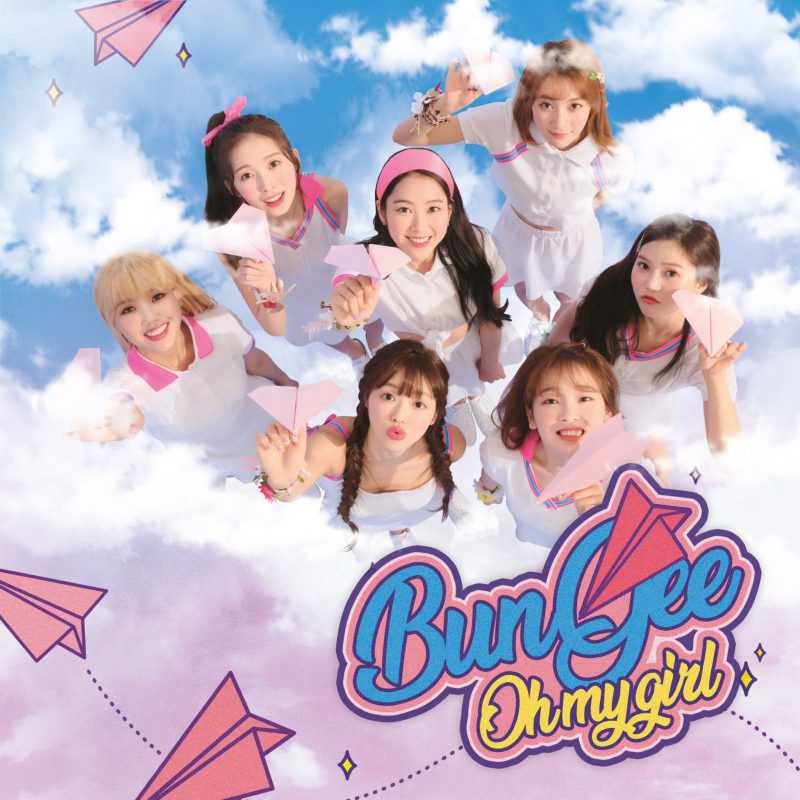   {% endgallery %}
[{"url":"https://i.loli.net/2019/12/25/Fze9jchtnyJXMHN.jpg","alt":"","title":""},{"url":"https://i.loli.net/2019/12/25/ryLVePaqkYm4TEK.jpg","alt":"","title":""},{"url":"https://i.loli.net/2019/12/25/gEy5Zc1Ai6VuO4N.jpg","alt":"","title":""},{"url":"https://i.loli.net/2019/12/25/d6QHbytlSYO4FBG.jpg","alt":"","title":""},{"url":"https://i.loli.net/2019/12/25/6nepIJ1xTgufatZ.jpg","alt":"","title":""},{"url":"https://i.loli.net/2019/12/25/E7Jvr4eIPwUNmzq.jpg","alt":"","title":""},{"url":"https://i.loli.net/2019/12/25/mh19anwBSWIkGlH.jpg","alt":"","title":""},{"url":"https://i.loli.net/2019/12/25/2tu9JC8ewpBFagv.jpg","alt":"","title":""}]
寫法:
1 2 {% gallery url,[link],[button] %} {% endgallery %}
參數
解釋
url
【必須】 識別詞
link
【必須】遠程的 json 鏈接
button
【可選】點擊按鈕加載更多圖片,填寫 true/false。默認為 false。
有三個參數,url是必須存在 的,alt 和 title 可有,也可沒有。
1 2 3 4 5 6 7 8 9 10 11 12 13 14 15 16 17 18 19 [ { "url" : "https://jsd.012700.xyz/gh/jerryc127/CDN/img/IMG_0556.jpg" , "alt" : "IMG_0556.jpg" , "title" : "這是title" } , { "url" : "https://jsd.012700.xyz/gh/jerryc127/CDN/img/IMG_0472.jpg" , "alt" : "IMG_0472.jpg" } , { "url" : "https://jsd.012700.xyz/gh/jerryc127/CDN/img/IMG_0453.jpg" , "alt" : "" } , { "url" : "https://jsd.012700.xyz/gh/jerryc127/CDN/img/IMG_0931.jpg" , "alt" : "" } ]
1 2 3 4 5 6 7 8 {% gallery url,https://xxxx.com/sss.json %} {% endgallery %} {% gallery url,https://xxxx.com/sss.json,true,220,10 %} {% endgallery %} {% gallery url,https://xxxx.com/sss.json,true,,10 %} {% endgallery %}
Tag-hide 2.2.0 以上提供
請注意,tag-hide 內的標簽外掛 content 內都不建議有 h1 - h6 等標題。因為 Toc 會把隱藏內容標題也顯示出來,而且當滾動屏幕時,如果隱藏內容沒有顯示出來,會導致 Toc 的滾動出現異常。
如果你想把一些文字、內容隱藏起來,並提供按鈕讓用户點擊顯示。可以使用這個標籤外掛。
Inline Block Toggle
inline 在文本里面添加按鈕隱藏內容,只限文字
( content 不能包含英文逗號,可用‚)
1 {% hideInline content,display,bg,color %}
參數
解釋
content
文本內容
display
【可選】按鈕顯示的文字
bg
【可選】按鈕的背景顏色
color
【可選】按鈕文字的顏色
1 2 3 哪個英文字母最酷? {% hideInline 因為西裝褲(C裝酷),查看答案,#FF7242,#fff %} 門裏站着一個人? {% hideInline 閃 %}
哪個英文字母最酷? 查看答案 因為西裝褲(C裝酷)
門裏站着一個人? Click 閃
block獨立的 block 隱藏內容,可以隱藏很多內容,包括圖片,代碼塊等等
( display 不能包含英文逗號,可用‚)
1 2 3 {% hideBlock display,bg,color %} content {% endhideBlock %}
參數
解釋
content
文本內容
display
【可選】按鈕顯示的文字
bg
【可選】按鈕的背景顏色
color
【可選】按鈕文字的顏色
1 2 3 4 查看答案 {% hideBlock 查看答案 %} 傻子,怎麼可能有答案 {% endhideBlock %}
查看答案
如果你需要展示的內容太多,可以把它隱藏在收縮框裏,需要時再把它展開。
( display 不能包含英文逗號,可用‚)
1 2 3 {% hideToggle display,bg,color %} content {% endhideToggle %}
參數
解釋
display
顯示的文字
bg
【可選】背景顏色
color
【可選】文字的顏色
1 2 3 4 5 6 7 8 9 10 {% hideToggle Butterfly安裝方法 %} 在你的博客根目錄裏 git clone -b master https://github.com/jerryc127/hexo-theme-butterfly.git themes/Butterfly 如果想要安裝比較新的 dev 分支,可以 git clone -b dev https://github.com/jerryc127/hexo-theme-butterfly.git themes/Butterfly {% endhideToggle %}
Butterfly安裝方法
Mermaid 使用 mermaid 標籤可以繪製 Flowchart(流程圖)、Sequence diagram(時序圖 )、Class Diagram(類別圖)、State Diagram(狀態圖)、Gantt(甘特圖)和 Pie Chart(圓形圖),具體可以查看mermaid 文檔
1 2 3 4 5 6 7 8 9 10 mermaid: enable: false code_write: false theme: light: default dark: dark
寫法:
1 2 3 {% mermaid %} 內容 {% endmermaid %}
1 2 3 4 5 6 7 8 {% mermaid %} pie title Key elements in Product X "Calcium" : 42.96 "Potassium" : 50.05 "Magnesium" : 10.01 "Iron" : 5 {% endmermaid %}
pie
title Key elements in Product X
"Calcium" : 42.96
"Potassium" : 50.05
"Magnesium" : 10.01
"Iron" : 5
Tabs 移植於 next 主題
使用方法
1 2 3 4 5 6 7 8 9 {% tabs Unique name, [index] %} <!-- tab [Tab caption] [@icon] --> Any content (support inline tags too). <!-- endtab --> {% endtabs %}
參數
解釋
Unique name
tabs 區塊標籤的唯一名稱,不包含逗號。將用於每個選項卡的 #id 前綴,並附加其索引號。若名稱中有空格,生成 #id 時會將空格替換為短橫線。僅對當前文章/頁面的 URL 必須唯一!
[index]
【可選】活動選項卡的索引號。如果未指定,將選擇第一個選項卡(1)。如果索引為 -1,則不會選擇任何選項卡,類似於折疊內容。可選參數。
[Tab caption]
當前選項卡的標題。如果未指定標題,將使用唯一名稱和選項卡索引後綴作為選項卡標題。如果未指定標題,但指定了圖標,標題將為空。
[@icon]
【可選】FontAwesome 圖標名稱(全名,如 'fas fa-font')。可以有或沒有空格;例如 'Tab caption @icon' 與 'Tab caption@icon' 類似。
1 2 3 4 5 6 7 8 9 10 11 12 13 14 15 16 17 18 19 20 21 {% tabs test1 %} <!-- tab --> **This is Tab 1.** <!-- endtab --> <!-- tab --> **This is Tab 2.** <!-- endtab --> <!-- tab --> **This is Tab 3.** <!-- endtab --> {% endtabs %}
1 2 3 4 5 6 7 8 9 10 11 12 13 14 15 16 17 18 19 20 21 {% tabs test2, 3 %} <!-- tab --> **This is Tab 1.** <!-- endtab --> <!-- tab --> **This is Tab 2.** <!-- endtab --> <!-- tab --> **This is Tab 3.** <!-- endtab --> {% endtabs %}
1 2 3 4 5 6 7 8 9 10 11 12 13 14 15 16 17 18 19 20 21 {% tabs test3, -1 %} <!-- tab --> **This is Tab 1.** <!-- endtab --> <!-- tab --> **This is Tab 2.** <!-- endtab --> <!-- tab --> **This is Tab 3.** <!-- endtab --> {% endtabs %}
例子 4 - 自定義 Tab 名 + 只有 icon + icon 和 Tab 名
1 2 3 4 5 6 7 8 9 10 11 12 13 14 15 16 17 18 19 20 21 {% tabs test4 %} <!-- tab 第一個Tab --> **tab 名字為第一個 Tab** <!-- endtab --> <!-- tab @fab fa-apple-pay --> **只有圖標 沒有 Tab 名字** <!-- endtab --> <!-- tab 炸彈@fas fa-bomb --> **名字+icon** <!-- endtab --> {% endtabs %}
使用方法:
1 {% btn [url],[text],[icon],[color] [style] [layout] [position] [size] %}
參數
解釋
url
【必須】鏈接地址
text
【必須】按鈕文字
icon
【可選】圖標
color
【可選】按鈕背景顔色(默認 style 時)按鈕字體和邊框顔色(outline 時)
style
【可選】按鈕樣式 默認實心
layout
【可選】按鈕佈局 默認為 line
position
【可選】按鈕位置 前提是設置了 layout 為 block 默認為左邊
size
【可選】按鈕大小
1 2 3 4 5 This is my website, click the button {% btn 'https://butterfly.js.org/',Butterfly %} This is my website, click the button {% btn 'https://butterfly.js.org/',Butterfly,far fa-hand-point-right %} This is my website, click the button {% btn 'https://butterfly.js.org/',Butterfly,,outline %} This is my website, click the button {% btn 'https://butterfly.js.org/',Butterfly,far fa-hand-point-right,outline %} This is my website, click the button {% btn 'https://butterfly.js.org/',Butterfly,far fa-hand-point-right,larger %}
This is my website, click the button Butterfly Butterfly Butterfly Butterfly Butterfly
1 2 3 {% btn 'https://butterfly.js.org/',Butterfly,far fa-hand-point-right,block %} {% btn 'https://butterfly.js.org/',Butterfly,far fa-hand-point-right,block center larger %} {% btn 'https://butterfly.js.org/',Butterfly,far fa-hand-point-right,block right outline larger %}
Butterfly Butterfly Butterfly more than one button in center
1 2 3 4 5 6 7 {% btn 'https://butterfly.js.org/',Butterfly,far fa-hand-point-right,larger %} {% btn 'https://butterfly.js.org/',Butterfly,far fa-hand-point-right,blue larger %} {% btn 'https://butterfly.js.org/',Butterfly,far fa-hand-point-right,pink larger %} {% btn 'https://butterfly.js.org/',Butterfly,far fa-hand-point-right,red larger %} {% btn 'https://butterfly.js.org/',Butterfly,far fa-hand-point-right,purple larger %} {% btn 'https://butterfly.js.org/',Butterfly,far fa-hand-point-right,orange larger %} {% btn 'https://butterfly.js.org/',Butterfly,far fa-hand-point-right,green larger %}
Butterfly Butterfly Butterfly Butterfly Butterfly Butterfly Butterfly 1 2 3 4 5 6 7 8 9 <div class ="btn-center" > {% btn 'https://butterfly.js.org/',Butterfly,far fa-hand-point-right,outline larger %} {% btn 'https://butterfly.js.org/',Butterfly,far fa-hand-point-right,outline blue larger %} {% btn 'https://butterfly.js.org/',Butterfly,far fa-hand-point-right,outline pink larger %} {% btn 'https://butterfly.js.org/',Butterfly,far fa-hand-point-right,outline red larger %} {% btn 'https://butterfly.js.org/',Butterfly,far fa-hand-point-right,outline purple larger %} {% btn 'https://butterfly.js.org/',Butterfly,far fa-hand-point-right,outline orange larger %} {% btn 'https://butterfly.js.org/',Butterfly,far fa-hand-point-right,outline green larger %} </div >
InlineImg 主題中的圖片都是默認以塊級元素顯示,如果你想以內聯元素顯示,可以使用這個標簽外掛。
1 {% inlineImg [src] [height] %}
參數
解釋
src
圖片鏈接
height
【可選】圖片高度限制
1 2 3 4 5 你看她長得漂亮不  我覺得很漂亮 {% inlineImg https://i.loli.net/2021/03/19/5M4jUB3ynq7ePgw.png 150px %}
你看我長得漂亮不
我覺得很漂亮
Label 由於 hexo 的渲染限制, 在段落開頭使用 label 標籤外掛會出現一些問題。例如:連續開頭使用 label 標籤外掛的段落無法換行
建議 不要 在段落開頭使用 label 標籤外掛
高亮所需的文字
參數
解釋
text
文字
color
【可選】背景顏色,默認為 default
1 2 臣亮言:{% label 先帝 %}創業未半,而{% label 中道崩殂 blue %}。今天下三分,{% label 益州疲敝 pink %},此誠{% label 危急存亡之秋 red %}也!然侍衞之臣,不懈於內;{% label 忠志之士 purple %},忘身於外者,蓋追先帝之殊遇,欲報之於陛下也。誠宜開張聖聽,以光先帝遺德,恢弘志士之氣;不宜妄自菲薄,引喻失義,以塞忠諫之路也。 宮中、府中,俱為一體;陟罰臧否,不宜異同。若有{% label 作奸 orange %}、{% label 犯科 green %},及為忠善者,宜付有司,論其刑賞,以昭陛下平明之治;不宜偏私,使內外異法也。
臣亮言:先帝 創業未半,而中道崩殂 。今天下三分,益州疲敝 ,此誠危急存亡之秋 也!然侍衞之臣,不懈於內;忠志之士 ,忘身於外者,蓋追先帝之殊遇,欲報之於陛下也。誠宜開張聖聽,以光先帝遺德,恢弘志士之氣;不宜妄自菲薄,引喻失義,以塞忠諫之路也。
宮中、府中,俱為一體;陟罰臧否,不宜異同。若有作奸 、犯科 ,及為忠善者,宜付有司,論其刑賞,以昭陛下平明之治;不宜偏私,使內外異法也。
Timeline
1 2 3 4 5 6 7 8 9 10 11 12 13 14 {% timeline title,color %} <!-- timeline title --> xxxxx <!-- endtimeline --> <!-- timeline title --> xxxxx <!-- endtimeline --> {% endtimeline %}
參數
解釋
title
標題/時間線
color
timeline 顏色
1 2 3 4 5 6 7 8 9 {% timeline 2022 %} <!-- timeline 01-02 --> 這是測試頁面 <!-- endtimeline --> {% endtimeline %}
1 2 3 4 5 6 7 8 9 {% timeline 2022,blue %} <!-- timeline 01-02 --> 這是測試頁面 <!-- endtimeline --> {% endtimeline %}
1 2 3 4 5 6 7 8 9 {% timeline 2022,pink %} <!-- timeline 01-02 --> 這是測試頁面 <!-- endtimeline --> {% endtimeline %}
1 2 3 4 5 6 7 8 9 {% timeline 2022,red %} <!-- timeline 01-02 --> 這是測試頁面 <!-- endtimeline --> {% endtimeline %}
1 2 3 4 5 6 7 8 9 {% timeline 2022,purple %} <!-- timeline 01-02 --> 這是測試頁面 <!-- endtimeline --> {% endtimeline %}
1 2 3 4 5 6 7 8 9 {% timeline 2022,orange %} <!-- timeline 01-02 --> 這是測試頁面 <!-- endtimeline --> {% endtimeline %}
1 2 3 4 5 6 7 8 9 {% timeline 2022,green %} <!-- timeline 01-02 --> 這是測試頁面 <!-- endtimeline --> {% endtimeline %}
Flink
可在任何界面插入類似友情鏈接列表效果
內容格式與友情鏈接界面一樣,支持 yml 格式
1 2 3 {% flink %} xxxxxx {% endflink %}
1 2 3 4 5 6 7 8 9 10 11 12 13 14 15 16 17 18 19 20 21 22 23 24 25 26 27 28 29 {% flink %} - class_name: 友情鏈接 class_ desc: 那些人,那些事 link_list: - name: CrazyWong link: https://crazywong.com avatar: https://crazywong.com/img/avatar.png descr: 今日事,今日畢 - name: Hexo link: https://hexo.io/zh-tw/ avatar: https://d33wubrfki0l68.cloudfront.net/6657ba50e702d84afb32fe846bed54fba1a77add/827ae/logo.svg descr: 快速、簡單且強大的網誌框架 - class_ name: 網站 class_desc: 值得推薦的網站 link_ list: - name: Youtube link: https://www.youtube.com/ avatar: https://i.loli.net/2020/05/14/9ZkGg8v3azHJfM1.png descr: 視頻網站 - name: Weibo link: https://www.weibo.com/ avatar: https://i.loli.net/2020/05/14/TLJBum386vcnI1P.png descr: 中國最大社交分享平台 - name: Twitter link: https://twitter.com/ avatar: https://i.loli.net/2020/05/14/5VyHPQqR6LWF39a.png descr: 社交分享平台 {% endflink %}
ABCJS 樂譜 在頁面上渲染樂譜
1 2 3 4 5 6 abcjs: enable: true per_page: true
參數
解釋
enable
是否啟用 ABCJS
per_page
是否每頁都加載 ABCJS, 如果設爲 false, 在你使用 ABCJS 時,你需要在使用 ABCJS 的頁面 Front-matter 添加 abcjs: true
寫法:
1 2 3 {% score %} 樂譜代碼 {% endscore %}
1 2 3 4 5 6 7 8 9 10 11 12 13 14 15 16 {% score %} X:1 T:alternate heads M:C L:1/8 U:n=!style=normal! K:C treble style=rhythm "Am" BBBB B2 B>B | "Dm" B2 B/B/B "C" B4 |"Am" B2 nGnB B2 nGnA | "Dm" nDB/B/ nDB/B/ "C" nCB/B/ nCB/B/ |B8| B0 B0 B0 B0 |] %%text This translates to: [M:C ][K:style=normal ] [A,EAce ][A,EAce ][A,EAce ][A,EAce ] [A,EAce]2 [A,EAce]>[A,EAce] |[DAdf]2 [DAdf]/[DAdf]/[DAdf] [CEGce]4 |[A,EAce]2 GA [A,EAce] GA |D[DAdf]/[DAdf]/ D[DAdf]/[DAdf]/ C [CEGce]/[CEGce]/ C[CEGce]/[CEGce]/ |[CEGce]8 | [CEGce]2 [CEGce]2 [CEGce]2 [CEGce]2 |] GAB2 !style=harmonic![gb]4|GAB2 [K: style=harmonic]gbgb| [K: style=x] C/A,/ C/C/E C/zz2| w:Rock-y did-nt like that {% endscore %}
X:1
T:alternate heads
M:C
L:1/8
U:n=!style=normal!
K:C treble style=rhythm
"Am" BBBB B2 B>B | "Dm" B2 B/B/B "C" B4 |"Am" B2 nGnB B2 nGnA | "Dm" nDB/B/ nDB/B/ "C" nCB/B/ nCB/B/ |B8| B0 B0 B0 B0 |]
%%text This translates to:
[M:C][K:style=normal]
[A,EAce][A,EAce][A,EAce][A,EAce] [A,EAce]2 [A,EAce]>[A,EAce] |[DAdf]2 [DAdf]/[DAdf]/[DAdf] [CEGce]4 |[A,EAce]2 GA [A,EAce] GA |D[DAdf]/[DAdf]/ D[DAdf]/[DAdf]/ C [CEGce]/[CEGce]/ C[CEGce]/[CEGce]/ |[CEGce]8 | [CEGce]2 [CEGce]2 [CEGce]2 [CEGce]2 |]
GAB2 !style=harmonic![gb]4|GAB2 [K: style=harmonic]gbgb|
[K: style=x]
C/A,/ C/C/E C/zz2|
w:Rock-y did-nt like that
Series 系列文章 在頁面上顯示系列文章
1 2 3 4 5 series: enable: true orderBy: 'title' order: 1 number: true
參數
解釋
enable
是否啟用 series
orderBy
排序方式,默認為 title, 可選 title / date
order
排序方式,默認為 1, 可選 1 (升序) / -1(降序)
number
顯示序列號
寫法:
1 2 {% series %} {% series [series name] %}
在文章的 front-matter 上添加參數 series,並給與一個標識
使用此標簽外掛,會把相同標識的文章以列表的形式展示
如果不寫 series 標識,則默認為你使用此標簽外掛所在的文章的 series 標識
Chartjs 圖表 另一種方式添加圖表
1 2 3 4 5 6 7 8 9 10 11 12 13 14 15 16 17 18 chartjs: enable: false fontColor: light: "rgba(0, 0, 0, 0.8)" dark: "rgba(255, 255, 255, 0.8)" borderColor: light: "rgba(0, 0, 0, 0.1)" dark: "rgba(255, 255, 255, 0.2)" scale_ticks_backdropColor: light: "transparent" dark: "transparent"
參數
解釋
enable
是否啟用 chartjs
fontColor
圖表的字體顏色
borderColor
圖表的邊框顏色
scale_ticks_backdropColor
雷達和極區圖表的刻度標籤的背景顏色
寫法:
1 2 3 4 5 6 {% chartjs [width, abreast, chartId] %} <!-- chart --> <!-- endchart --> <!-- desc --> <!-- enddesc --> {% endchartjs %}
參數
解釋
width
【可選】圖表寬度
abreast
【可選】是否并排顯示,當你寫了 <!-- desc -->, 使用并排模式,圖標和描述將并排顯示。
chartId
【可選】圖表 ID
1 2 3 4 5 6 7 8 9 10 11 12 13 14 15 16 17 18 19 20 21 22 23 24 25 {% chartjs 70 %} <!-- chart --> { "type": "line", "data": { "labels": ["January", "February", "March", "April", "May", "June", "July"], "datasets": [{ "label": "My First dataset", "backgroundColor": "rgb(255, 99, 132)", "borderColor": "rgb(255, 99, 132)", "data": [0, 10, 5, 2, 20, 30, 45] }] }, "options": { "responsive": true, "title": { "display": true, "text": "Chart.js Line Chart" } } } <!-- endchart --> {% endchartjs %}
{
"type": "line",
"data": {
"labels": ["January", "February", "March", "April", "May", "June", "July"],
"datasets": [{
"label": "My First dataset",
"backgroundColor": "rgb(255, 99, 132)",
"borderColor": "rgb(255, 99, 132)",
"data": [0, 10, 5, 2, 20, 30, 45]
}]
},
"options": {
"responsive": true,
"title": {
"display": true,
"text": "Chart.js Line Chart"
}
}
}
1 2 3 4 5 6 7 8 9 10 11 12 13 14 15 16 17 18 19 20 21 22 23 24 25 26 27 28 29 30 31 32 33 34 35 36 37 38 39 40 41 42 43 44 45 46 47 48 49 50 {% chartjs %} <!-- chart --> { "type": "radar", "data": { "labels": [ "Eating", "Drinking", "Sleeping", "Designing", "Coding", "Cycling", "Running" ], "datasets": [ { "label": "My First Dataset", "data": [65, 59, 90, 81, 56, 55, 40], "fill": true, "backgroundColor": "rgba(255, 99, 132, 0.2)", "borderColor": "rgb(255, 99, 132)", "pointBackgroundColor": "rgb(255, 99, 132)", "pointBorderColor": "#fff", "pointHoverBackgroundColor": "#fff", "pointHoverBorderColor": "rgb(255, 99, 132)" }, { "label": "My Second Dataset", "data": [28, 48, 40, 19, 96, 27, 100], "fill": true, "backgroundColor": "rgba(54, 162, 235, 0.2)", "borderColor": "rgb(54, 162, 235)", "pointBackgroundColor": "rgb(54, 162, 235)", "pointBorderColor": "#fff", "pointHoverBackgroundColor": "#fff", "pointHoverBorderColor": "rgb(54, 162, 235)" } ] }, "options": { "elements": { "line": { "borderWidth": 3 } } } } <!-- endchart --> {% endchartjs %}
{
"type": "radar",
"data": {
"labels": [
"Eating",
"Drinking",
"Sleeping",
"Designing",
"Coding",
"Cycling",
"Running"
],
"datasets": [
{
"label": "My First Dataset",
"data": [65, 59, 90, 81, 56, 55, 40],
"fill": true,
"backgroundColor": "rgba(255, 99, 132, 0.2)",
"borderColor": "rgb(255, 99, 132)",
"pointBackgroundColor": "rgb(255, 99, 132)",
"pointBorderColor": "#fff",
"pointHoverBackgroundColor": "#fff",
"pointHoverBorderColor": "rgb(255, 99, 132)"
},
{
"label": "My Second Dataset",
"data": [28, 48, 40, 19, 96, 27, 100],
"fill": true,
"backgroundColor": "rgba(54, 162, 235, 0.2)",
"borderColor": "rgb(54, 162, 235)",
"pointBackgroundColor": "rgb(54, 162, 235)",
"pointBorderColor": "#fff",
"pointHoverBackgroundColor": "#fff",
"pointHoverBorderColor": "rgb(54, 162, 235)"
}
]
},
"options": {
"elements": {
"line": {
"borderWidth": 3
}
}
}
}
1 2 3 4 5 6 7 8 9 10 11 12 13 14 15 16 17 18 19 20 21 22 23 24 25 26 27 28 29 30 31 32 33 34 35 36 37 38 39 40 41 42 43 44 45 46 47 48 49 50 51 52 53 54 55 56 57 58 59 60 61 62 63 64 65 66 67 68 69 70 71 72 73 74 75 76 77 78 79 80 81 82 83 84 85 86 {% chartjs 40,true %} <!-- chart --> { "type": "pie", "data": { "labels": [ "编程", "音乐", "阅读", "游戏", "健身", "旅游" ], "datasets": [ { "label": "喜爱指数", "data": [ 30, 24, 19, 14, 9, 4 ], "backgroundColor": { "dark-mode": [ "rgba(255, 99, 132, 0.5)", "rgba(54, 162, 235, 0.5)", "rgba(255, 206, 86, 0.5)", "rgba(75, 192, 192, 0.5)", "rgba(153, 102, 255, 0.5)", "rgba(255, 159, 64, 0.5)" ], "light-mode": [ "rgba(255, 99, 132, 0.2)", "rgba(54, 162, 235, 0.2)", "rgba(255, 206, 86, 0.2)", "rgba(75, 192, 192, 0.2)", "rgba(153, 102, 255, 0.2)", "rgba(255, 159, 64, 0.2)" ] }, "borderColor": { "dark-mode": [ "rgba(255, 99, 132, 1)", "rgba(54, 162, 235, 1)", "rgba(255, 206, 86, 1)", "rgba(75, 192, 192, 1)", "rgba(153, 102, 255, 1)", "rgba(255, 159, 64, 1)" ], "light-mode": [ "rgba(255, 99, 132, 1)", "rgba(54, 162, 235, 1)", "rgba(255, 206, 86, 1)", "rgba(75, 192, 192, 1)", "rgba(153, 102, 255, 1)", "rgba(255, 159, 64, 1)" ] } } ] }, "options": { "plugins": { "legend": { "labels": { "color": { "dark-mode": "rgba(255, 255, 255, 0.8)", "light-mode": "rgba(0, 0, 0, 0.8)" } } } } } } <!-- endchart --> <!-- desc --> 除了**计算机编程**外,我想不出还有其他让我感兴趣的工作。 我可以无中生有地创造出**精美的范式**和**结构**, 在此过程中也解决了无数的小谜团。 <span style="font-size:0.8em;color: var(--sep-secondtext);">I can't think of any other job other than **computer programming** that interests me. I can create **beautiful paradigms** and **structures** out of nothing, Countless small mysteries are also solved in the process.</span> <!-- enddesc --> {% endchartjs %}
{
"type": "pie",
"data": {
"labels": [
"编程",
"音乐",
"阅读",
"游戏",
"健身",
"旅游"
],
"datasets": [
{
"label": "喜爱指数",
"data": [
30,
24,
19,
14,
9,
4
],
"backgroundColor": {
"dark-mode": [
"rgba(255, 99, 132, 0.5)",
"rgba(54, 162, 235, 0.5)",
"rgba(255, 206, 86, 0.5)",
"rgba(75, 192, 192, 0.5)",
"rgba(153, 102, 255, 0.5)",
"rgba(255, 159, 64, 0.5)"
],
"light-mode": [
"rgba(255, 99, 132, 0.2)",
"rgba(54, 162, 235, 0.2)",
"rgba(255, 206, 86, 0.2)",
"rgba(75, 192, 192, 0.2)",
"rgba(153, 102, 255, 0.2)",
"rgba(255, 159, 64, 0.2)"
]
},
"borderColor": {
"dark-mode": [
"rgba(255, 99, 132, 1)",
"rgba(54, 162, 235, 1)",
"rgba(255, 206, 86, 1)",
"rgba(75, 192, 192, 1)",
"rgba(153, 102, 255, 1)",
"rgba(255, 159, 64, 1)"
],
"light-mode": [
"rgba(255, 99, 132, 1)",
"rgba(54, 162, 235, 1)",
"rgba(255, 206, 86, 1)",
"rgba(75, 192, 192, 1)",
"rgba(153, 102, 255, 1)",
"rgba(255, 159, 64, 1)"
]
}
}
]
},
"options": {
"plugins": {
"legend": {
"labels": {
"color": {
"dark-mode": "rgba(255, 255, 255, 0.8)",
"light-mode": "rgba(0, 0, 0, 0.8)"
}
}
}
}
}
}
除了计算机编程 外,我想不出还有其他让我感兴趣的工作。精美的范式 和结构 ,I can't think of any other job other than computer programming that interests me.beautiful paradigms and structures out of nothing,
❓ Butterfly 文檔(五) 主題問答